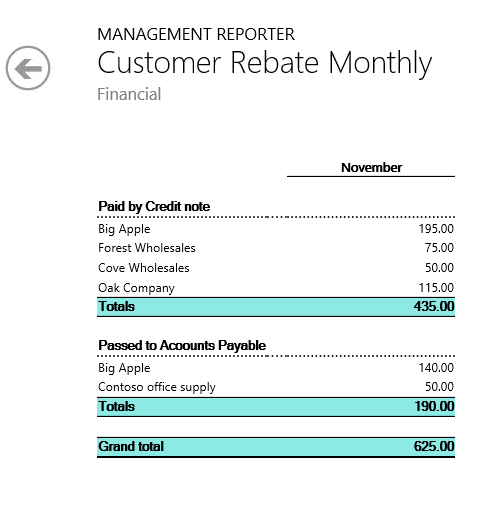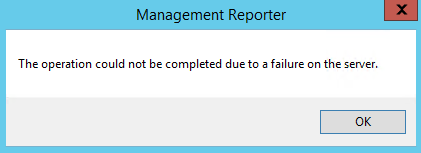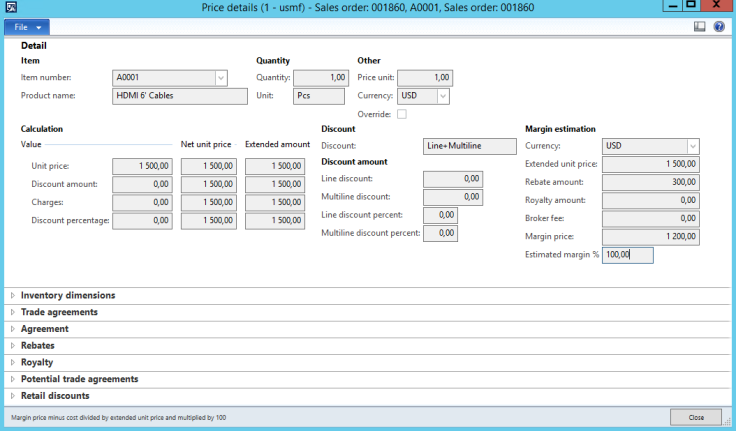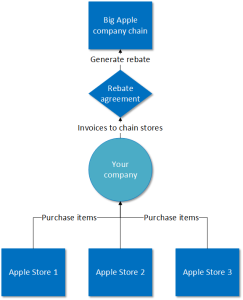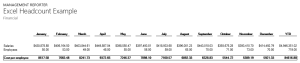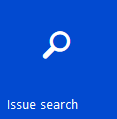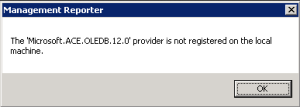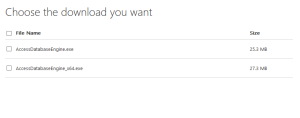In Dynamics 365, finding the Financial Reporting version is a bit more complicated than what we were usted to in AX 2012 and earlier versions. There is no longer a menu option in the Report Designer tool where you can see the version details.

So, in 365 you need to be an administrator and perform one of the following actions:
Option 1: Life Cycle Services (LCS) (easiest method)
The easiest (and fastest) approach to check the version is to go through LCS. Login to the environment via
LCS -> [YOUR PROJECT] -> [YOUR ENVIRONMENT] -> View detailed version information:
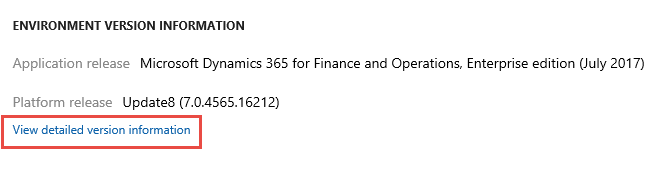
From the “Installed updates” overview, type the search term “FinancialReporting”. This vil reveal the information on the installed version:
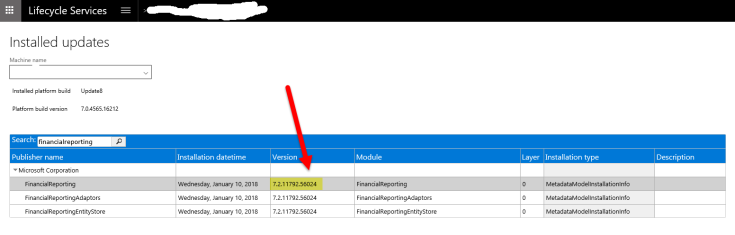
Option 2: On-prem hosted environment
If you have an on-prem solution, you can open the Report Designer. Once open, right-click the Report Designer icon (1) from the taskbar, the right-click again on the “Management Reporter for…” name (2) and select “Properties” (3):
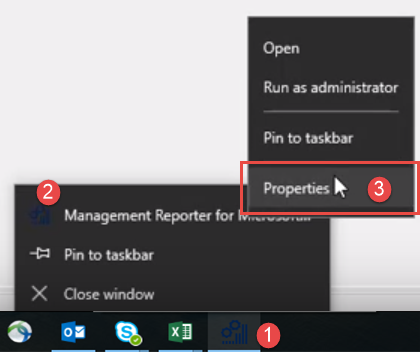
On the Properties form, select the “Details” tab and fin the version number:
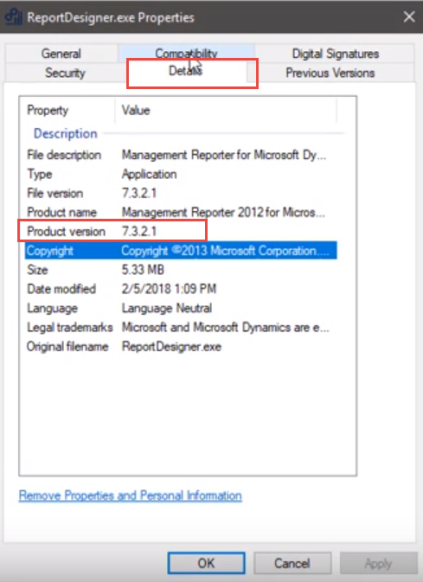
Option 3: Azure hosted environment
In Azure hosted environments, you are best off by using Option 1 above. But if for some reason you cannot access the version number from LCS, I hav found that the MR-files have its own path on the server. I don’t know if this approach is valid on all Azure-hosted environments, but you could give it a go.
The solution is to open File Explorer and navigate to folder
E:\AppMUStab
There you will see what version and files are installed on the server:
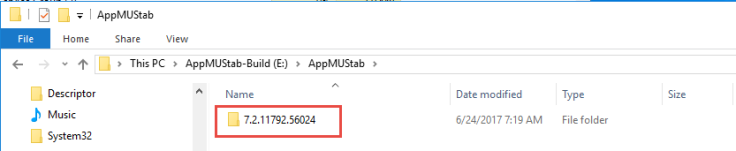
Hopefylly Microsoft will make this approach more accessible in the future.
Enjoy.